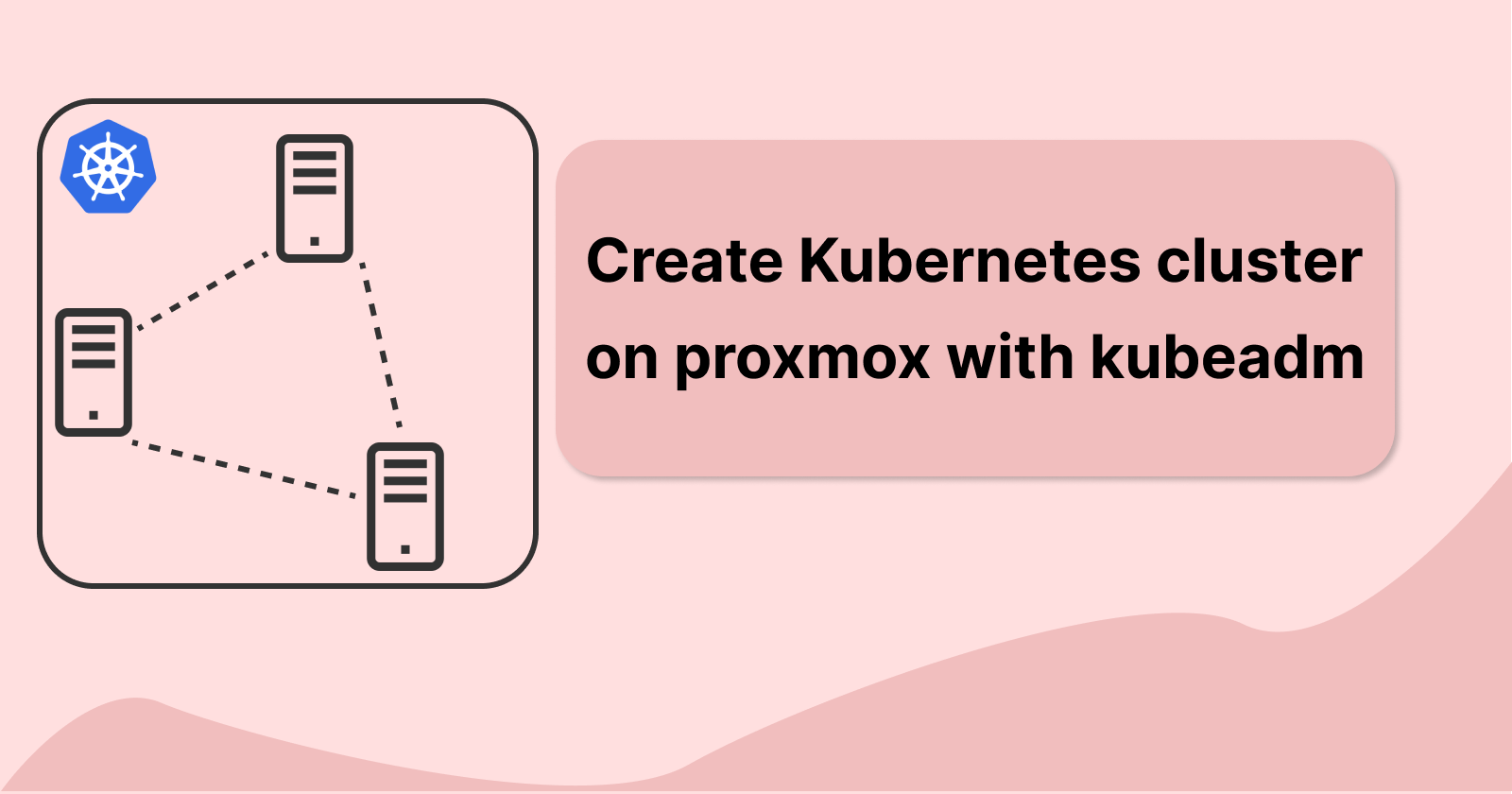Using Proxmox, we can create virtual machines that we will be using to set up our Kubernetes cluster.
What is Kubernetes?
According to their official website, Kubernetes (K8s) is an open-source platform for automating deployment, scaling, and managing containerized applications. Some of K8's features are Automated rollout and rollbacks, availability, resource management, service discovery, and load balancing.
A Kubernetes cluster minimally has two nodes, one being the master and the other being the worker nodes. The master node is also known as the control plane which manages the state of the cluster through etcd, an API server for users to make API calls to query and modify the cluster, schedules newly created pods to worker nodes to run on, and also have various controller manager that watch and handle their specific tasks.
Setting up Kubernetes
We will be using kubeadm to set up our Kubernetes cluster consisting of one master and one worker node. This is a much simpler way to bootstrap our Linux virtual machine with Kubernetes. We will be using Ubuntu-22.04.3-live-server-amd64.iso which can be downloaded from here.
Let's create our first virtual machine and make this our master node. When creating our virtual machine, ensure we have minimally 2 virtual CPU cores and 2GB of RAM. The rest of the settings can be left as default. We will name this node k8-master.
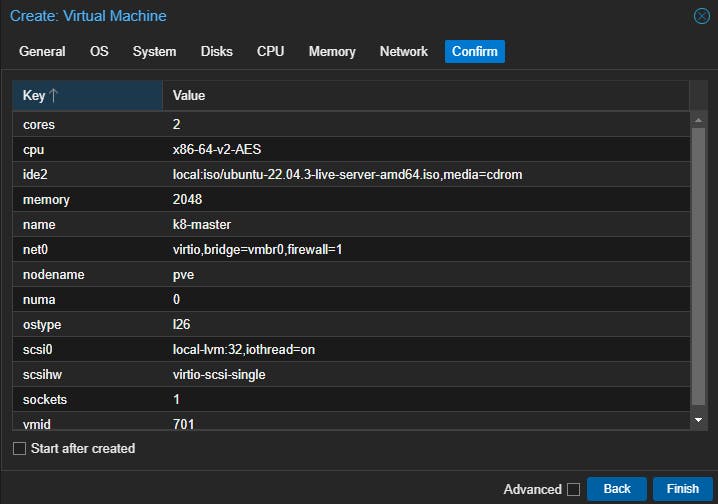
Now start the virtual machine and then proceed with the Ubuntu server installation. We can just go for the defaults.
remove the swap from the server, edit the
/etc/fstaband comment out the swap, and then reboot the server. We can verify if the swap is disabled by runningswapon --showenable IP tables bridged traffic. we need to enable overlay and br_netfilter, as well as to enable bridged traffic to pass through the firewall rules for packet filtering
echo -e "overlay\nbr_netfilter" | sudo tee /etc/modules-load.d/k8s.conf sudo modprobe overlay sudo modprobe br_netfilter echo -e "net.bridge.bridge-nf-call-iptables = 1 net.bridge.bridge-nf-call-ip6tables = 1 net.ipv4.ip_forward = 1" | sudo tee /etc/sysctl.d/k8s.conf # refresh system configurations sudo sysctl --systemNow we can install our container runtime. Here we have some options to choose from, mainly CRI-O, containerd, or Docker Engine. In our setup, we will be using CRI-O. The documentation of how to install can be found here.
Set up environmental variables and then run the following as root
OS="xUbuntu_22.04" VERSION="1.28" sudo -s echo "deb [signed-by=/usr/share/keyrings/libcontainers-archive-keyring.gpg] https://download.opensuse.org/repositories/devel:/kubic:/libcontainers:/stable/$OS/ /" > /etc/apt/sources.list.d/devel:kubic:libcontainers:stable.list echo "deb [signed-by=/usr/share/keyrings/libcontainers-crio-archive-keyring.gpg] https://download.opensuse.org/repositories/devel:/kubic:/libcontainers:/stable:/cri-o:/$VERSION/$OS/ /" > /etc/apt/sources.list.d/devel:kubic:libcontainers:stable:cri-o:$VERSION.list mkdir -p /usr/share/keyrings curl -L https://download.opensuse.org/repositories/devel:/kubic:/libcontainers:/stable/$OS/Release.key | gpg --dearmor -o /usr/share/keyrings/libcontainers-archive-keyring.gpg curl -L https://download.opensuse.org/repositories/devel:/kubic:/libcontainers:/stable:/cri-o:/$VERSION/$OS/Release.key | gpg --dearmor -o /usr/share/keyrings/libcontainers-crio-archive-keyring.gpg apt-get update apt-get install cri-o cri-o-runc -y # optional apt-get install install cri-tools -y # enable cri-o systemctl daemon-reload systemctl enable crio --now # verify cri-o running systemctl status crio
Install kubeadm, kublet, and kubectl
We are installing Kubernetes V1.28, documentations can be referred to here
Run the following commands in root:
apt-get update apt-get install -y apt-transport-https ca-certificates curl gpg # version number here can be disregarded, they all use the same signing key curl -fsSL https://pkgs.k8s.io/core:/stable:/v1.28/deb/Release.key | sudo gpg --dearmor -o /etc/apt/keyrings/kubernetes-apt-keyring.gpg # add packages for kubernetes 1.28 echo 'deb [signed-by=/etc/apt/keyrings/kubernetes-apt-keyring.gpg] https://pkgs.k8s.io/core:/stable:/v1.28/deb/ /' | sudo tee /etc/apt/sources.list.d/kubernetes.list apt-get update apt-get install -y kubelet kubeadm kubectl # pin the package version, do not allow them to auto update apt-mark hold kubelet kubeadm kubectl
Now we can do a clone here to make a copy of our virtual machine so we can replicate it later for our worker nodes.
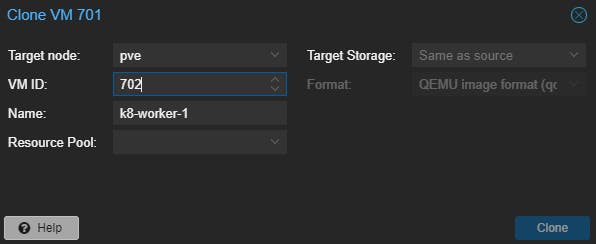
Bootstrap kubeadm
set the following environment variables, ensure that the POD_CIDR does not conflict with the host network's CIDR
Pod CIDR addresses are the range of network addresses that Kubernetes assigns to pods for communication with each other
IPADDR="192.168.1.95" # nodename will be k8-master NODENAME=$(hostname -s) POD_CIDR="10.244.0.0/16" kubeadm init --apiserver-advertise-address=$IPADDR --apiserver-cert-extra-sans=$IPADDR --pod-network-cidr=$POD_CIDR --node-name $NODENAMEonce done we can see the output as follows:
Your Kubernetes control-plane has initialized successfully! To start using your cluster, you need to run the following as a regular user: mkdir -p $HOME/.kube sudo cp -i /etc/kubernetes/admin.conf $HOME/.kube/config sudo chown $(id -u):$(id -g) $HOME/.kube/config Alternatively, if you are the root user, you can run: export KUBECONFIG=/etc/kubernetes/admin.conf You should now deploy a pod network to the cluster. Run "kubectl apply -f [podnetwork].yaml" with one of the options listed at: https://kubernetes.io/docs/concepts/cluster-administration/addons/ Then you can join any number of worker nodes by running the following on each as root: kubeadm join 192.168.1.95:6443 --token rt9hbl.rm42uzvezo1h76ms \ --discovery-token-ca-cert-hash sha256:11bfcff27dff2930b0f6a236d10105d721239334aa65c738e4a411b7e779ea38as you can see we have a few things to do after installation:
if running as a regular user, run the following:
mkdir -p $HOME/.kube sudo cp -i /etc/kubernetes/adm2in.conf $HOME/.kube/config sudo chown $(id -u):$(id -g) $HOME/.kube/configthis allows us to run kubectl commands from the host with this config file. We can copy this config into our personal PC if we do not want to SSH into the control plane to apply changes.
on the other virtual machine that we have cloned, we can join the master node as follows:
# update worker hostname to k8-worker-1 sudo hostnamectl set-hostname k8-worker-1 sudo reboot # join network kubeadm join 192.168.1.95:6443 --token rt9hbl.rm42uzvezo1h76ms \ --discovery-token-ca-cert-hash sha256:11bfcff27dff2930b0f6a236d10105d721239334aa65c738e4a411b7e779ea38Note that you should use your token as shown in your terminal instead of the token shown here. this is an example of what it may look like.
This is what it should look like after joining successfully
This node has joined the cluster: * Certificate signing request was sent to apiserver and a response was received. * The Kubelet was informed of the new secure connection details. Run 'kubectl get nodes' on the control-plane to see this node join the cluster.
Here are some kubectl commands to verify the cluster
kubectl get pod -n kube-system kubectl get nodes kubctl cluster-info kubectl get --raw='/readyz?verbose'
Installing Calico Network Plugin
The kubeadm installation also mentions deploying a pod network to the cluster. We will be using Calico to manage our pods' networking and policy.
documentation on Calico can be found here
# install Tigera Calico operator and CRDs
kubectl create -f https://raw.githubusercontent.com/projectcalico/calico/v3.27.0/manifests/tigera-operator.yaml
# install Calico and CRDs
curl https://raw.githubusercontent.com/projectcalico/calico/v3.27.0/manifests/custom-resources.yaml > calico.yaml
# update ipPools.cidr: 192.168.0.0/16 to your defined $POD_CIDR above
kubectl create -f calico.yaml
# ensure the pods are running
watch kubectl get pods -n calico-system
kubectl get nodes -o wide
The output of kubectl get pods -A should be as shown below
Every 2.0s: kubectl get pods -A k8-master: Sun Feb 11 07:06:16 2024
NAMESPACE NAME READY STATUS RESTARTS AGE
calico-apiserver calico-apiserver-567f687f88-dkhkr 1/1 Running 0 2m8s
calico-apiserver calico-apiserver-567f687f88-sftwl 1/1 Running 0 2m8s
calico-system calico-kube-controllers-6c5c88c78-j9n57 1/1 Running 0 3m39s
calico-system calico-node-49pjm 1/1 Running 0 3m39s
calico-system calico-node-xdkgv 1/1 Running 0 3m39s
calico-system calico-typha-6656cb9b9b-dsgnc 1/1 Running 0 3m39s
calico-system csi-node-driver-4xlkj 2/2 Running 0 3m39s
calico-system csi-node-driver-c5s9d 2/2 Running 0 3m39s
kube-system coredns-5dd5756b68-bg8jz 1/1 Running 0 56m
kube-system coredns-5dd5756b68-ghrtb 1/1 Running 0 56m
kube-system etcd-k8-master 1/1 Running 0 56m
kube-system kube-apiserver-k8-master 1/1 Running 0 57m
kube-system kube-controller-manager-k8-master 1/1 Running 0 56m
kube-system kube-proxy-jhdds 1/1 Running 0 56m
kube-system kube-proxy-sjmrl 1/1 Running 0 36m
kube-system kube-scheduler-k8-master 1/1 Running 0 56m
tigera-operator tigera-operator-55585899bf-ktqsx 1/1 Running 0 3m50s
Simple Deployment
Now that our Kubernetes cluster is set up, let's run a simple Nginx deployment to verify our cluster is working
First, create a nginx-deployment.yaml file:
apiVersion: apps/v1
kind: Deployment
metadata:
name: nginx-deployment
spec:
selector:
matchLabels:
app: nginx
replicas: 1
template:
metadata:
labels:
app: nginx
spec:
containers:
- name: nginx
image: nginx:latest
ports:
- containerPort: 80
---
apiVersion: v1
kind: Service
metadata:
name: nginx-service
spec:
selector:
app: nginx
type: NodePort
ports:
- port: 80
targetPort: 80
nodePort: 31000
This will create one Nginx deployment and also its corresponding service, which we will expose externally via nodePort on port 31000
Run kubectl apply -f nginx-deployment.yaml to apply our changes. If everything goes well, we should be able to see our default Nginx page at http://<node IP>:31000

Resources referenced:
https://kubernetes.io/docs/setup/production-environment/tools/kubeadm/install-kubeadm/
https://kubernetes.io/docs/setup/production-environment/tools/kubeadm/create-cluster-kubeadm/
https://github.com/cri-o/cri-o/blob/main/install.md#install-packaged-versions-of-cri-o
https://docs.tigera.io/calico/latest/getting-started/kubernetes/quickstart